VPN stands for Virtual Private Network, and it's a method for users to log onto a remote computer network as if though they were actually located within that local area network. It's commonly used for telecommuting, since once a user is signed on, they can do all of the things they'd normally do on that network, sich as print to network printers, access shared drives, and so on.
Joining a VPN is easy on Linux. It's a simple matter of adding the virtual network as an option to your Network Manager. To do this, open the Network Settings:
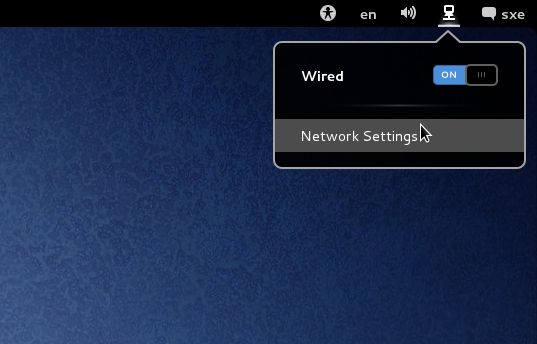
Once in the Network settings window, click the plus button in the lower left corner to add a new network connection.
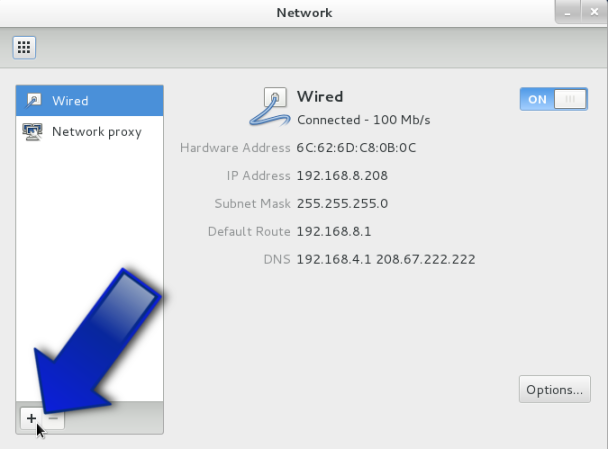
Select the type of network connection you want to add; in this case, obviously, VPN:
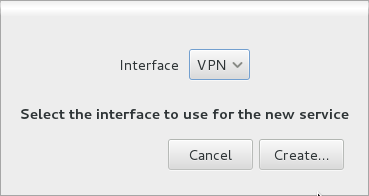
And then configure your VPN as defined by your systems administrator. There are many different configurations for a VPN, so be sure to select the correct one for the network you want to join. You'll probably need pre-shared keys and other credentials, so get this information from whomever runs the network.
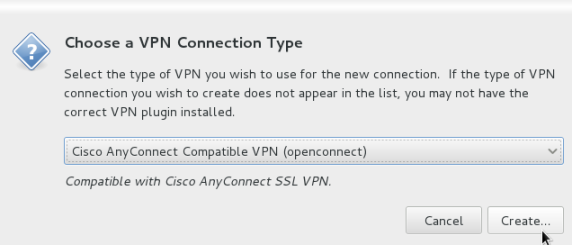
Once everything is configured, the VPN will appear as a new option in your Network choices. You'll be able to connect to your job's VPN (or your own VPN if you are running a home VPN so you can connect back from work or a cafe) and use your local network from anywhere!
VPN's are considered a very secure way to surf the internet and do remote work, because all network traffic is "tunneled" out of your current environment (such as a cyber cafe) to a known network (like your home or work network). Use them whenever possible.
The other part of the typical VPN scenario is a VNC connection. Once you're on the remote network, you probably want to use a specific computer, and that's what VNC allows you to do. With a VNC connection, you are able to use a computer on the VPN (the remote network) as if though you were sitting right in front of it.
To connect to a computer within the VPN, go to the Activities Overview and open the Remote Desktop application, and sign into the computer you want to use, using the IP address of the machine and your login name.
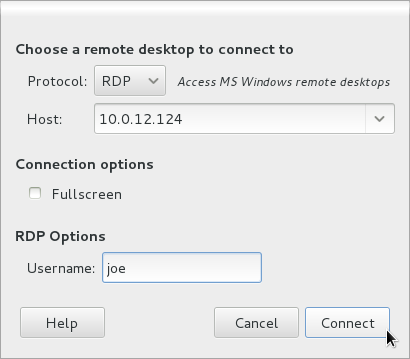
For MS Windows machines, use the RDP protocol. For Linux, use the default.

