Of all options, this is the most advanced and assumes you are dual-booting Linux and some other Operating System. If you installed Linux in such a way that you are using the same physical computer for both Linux and Windows or Mac, then when you log into Linux, you should be able to mount the other system harddrive in Nautilus and drag files over to the Linux partition.
If you're on this site then you're probably ready to reclaim your Windows partition (reclaiming a Mac partition is difficult, and in fact dual booting on a Mac is becoming more and more difficult; even so, you might try re-installing Linux as a full-drive install). To re-partition your drive, you can use Disk Utility, which of course you can launch from the Activities Overview.
Next, find the IP address of the computer you wish to get the data from. On Windows, you should be able to find your IP address by either going into System Info (from the Control Panel), or by opening a command prompt and entering ipconfig
On a Mac, open the terminal (from the Applications > Utilities folder) and type in ifconfig grep inet.*broadcast
On the Mac, you'll also need to start File Sharing; you can activate this via the System Preferences > Sharing control panel. Start file sharing in the left column.
Now you can log into that computer from your Linux computer. Start the Files application (or "Nautilus" if you prefer) and select from its top menus Go > Location.
For Macs, enter ssh://192.168.x.x or whatever the IP of the Mac is. You'll be asked for your login information, so enter that.
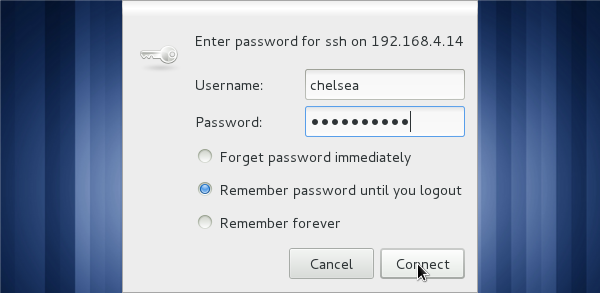
For Windows, enter smb://192.168.x.x or whatever the IP of the Windows computer is. You'll be asked for your login information, so enter that.
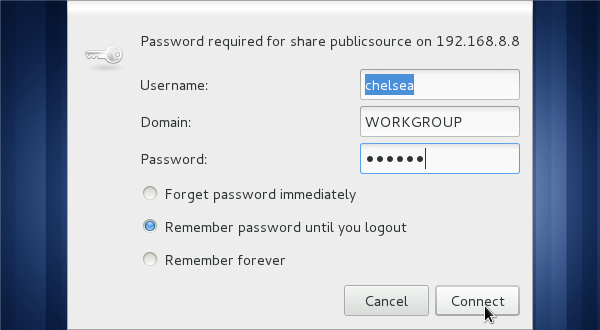
The Mac or PC will appear in Nautilus as if though it was an external harddrive. Copy the files over.
Tip!
It's a good idea to take the music from your Music or iTunes Media folder on the external drive, and dump that into the Music folder of your new Linux system. Take the folders and files out of Pictures and place them into Pictures. And so on. If you're migrating from a Mac, the layout will look familiar, so just stay with that convention. If you're on Windows, you'll have a better level of separation and organization, so use that to your advantage and put video files into the Video folder, random downloaded files into Downloads, and so on.
There are a few places on each platform you should look for your files.
Mac
- Go to your Home folder (it's the house icon on the left panel of the finder) and copy everything in it to your external storage device. Done!
- Click on the harddrive icon on your desktop and look inside of it just to make sure you don't accidentally have data there. You probably don't (you shouldn't) but it's best to check.
Windows
- My Documents
- Music
- Pictures
- Downloads
- Desktop
- Check around in My Computer for any files that look like you might have created them.
After a cup of coffee (the more files you have to transfer, obviously, the longer it will take), you're ready to remove the computer; eject it from Nautilus just as you would an external harddrive or thumbdrive.
Once that's finished, you're done! You can now move onto learning about your peripherals and the new software you'll be using!

