Banshee music player helps you organize, manage, and play our music collection. It uses the common "music database" model that is popular among consumers these days, so that you think less about organizing all your music files and more about what you want to play next.
Install Banshee from the Add/Remove Software application from the Activities Overview. Do a search for "banshee" for the quickest and most accurate search results.
Once Banshee has been installed, it will offer to run; launch it to try it out. If you don't launch it after the install; you can launch it later from the Activities Overview by typing "Banshee" and choosing it from the filtered list.
If you've used a music player on any computer within the last five years, the interface will already be familiar to you. On the left is a list of categories, like albums, videos, and audiobooks. The right panel contains the list of files within those categories, or in other words, all of your stuff.
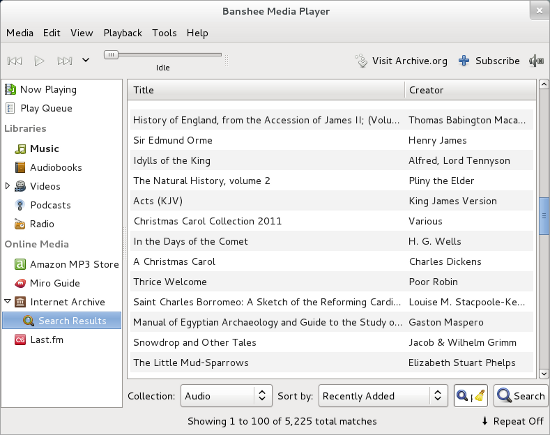
Banshee starts out empty, but you can import any number of folders or files that contain your music. To do this, choose Import Media from the Media menu and select your Music folder. If you have a lot of music, it might take a few moments for Banshee to create a list of it all, so be patient.
Banshee has different view options and many ways to sort through your music. Change the layout of its interface through the View menu. For the most basic, straight-forward interface, deactivate the Browse view.
Playlists
While many people are perfectly happy just searching the main list of their music for the songs they want to hear, some prefer to make playlists with customized mixes or a group of albums all in one easy-to-access list.
To create a new playlist, use the Media menu and select New Playlist.
Once the playlist exists, give it a unique name and press Return. Populate it with songs by dragging song from the Music view into the playlist icon on the left column.
Online Services
The real star of the Banshee Music Player is its interface to the world wide web. New media is at your fingertips, including podcasts, Last.fm, the Amazon music store, the Internet Archive, and the popular Miro Guide.
There are, of course, podcasts on nearly every subject. If you want to get to know Linux a little better, and find out those secret power-user tips that just never seem to come up that often, try out the very popular Going Linux Podcast, a show that specializes on using Linux to get things done.
For a nice long list of popular technology podcasts, see The Linux Link
Subscribing to a podcast is easy, and it ensures that you get the latest episode of a show without having to go out onto the internet yourself to download it. To subscribe to a podcast:
- Go to the podcast's website in your favourite web browser.
-
Locate the Subscribe button, sometimes also called the RSS
Feed.
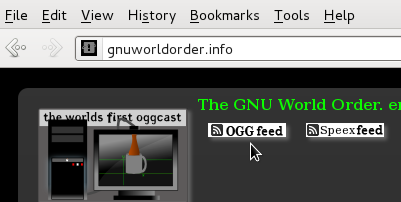
-
Open the feed by clicking on it and copy the URL (the web
address) of the feed, unless instructed otherwise by the
website itself.
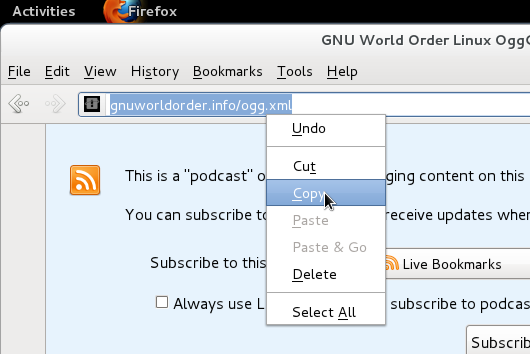
- In Banshee, go to the Music menu and select Add Podcast. Then click the Add button and you're subscribed! Whenever a new episode of that podcast is released, it will download automatically for you into Banshee.
iPod Support
So far, Banshee can read, play, and write to and from iPods, but there's no guarantee how long that will last since Apple designs the iPod to interface only with iTunes, which they write for other platforms and not Linux. Unfortunately, Apple is becoming known for updating devices in ways that break features that other people use on a daily basis, so if the iPod and Banshee are working together for you, be very careful before accepting an update for your iPod that might just bring that compatibility to a sudden halt.
If this happens, your options will most likely be:
- Use your iPod only on a non-Linux computer
- Wait to see if the Banshee programmers can unbreak the iPod for Apple
- Sell your iPod (they usually retain a very good re-sale value) and look at high-quality alternatives from Archos and iAudio, both companies that design products for all users of computers, regardless of platform.
Music Store
Banshee has integrated the Amazon music store right into the application, so if you're looking to purchase an album, just click on the Amazon music store on the left and browse Amazon's DRM-free mp3 collection.
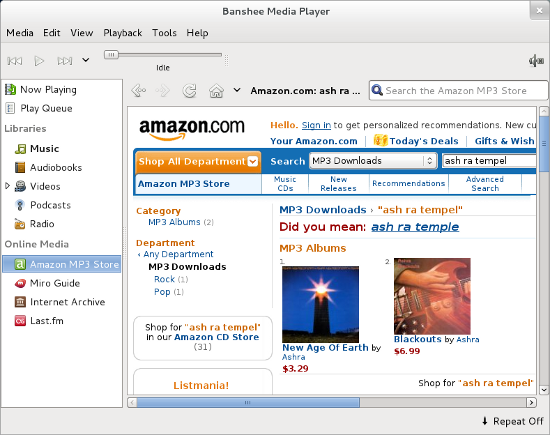
In addition to the Amazon store, find content from both the Internet Archive (including free audiobooks, public domain artwork, as well as the creative commons) and the Miro Guide. So not only does Banshee give you access to your music, but you'll be watching videos, internet television, movies, podcasts, videocasts, and streaming radio. Enjoy!

