Google Chrome is another good web browser that seeks to integrate with all the typical google services seamlessly to your internet experience. Install it directly from the Google Chrome site if it's not already installed. Be sure to select the installer for your Linux distribution and architecture (32 bit or 64 bit).
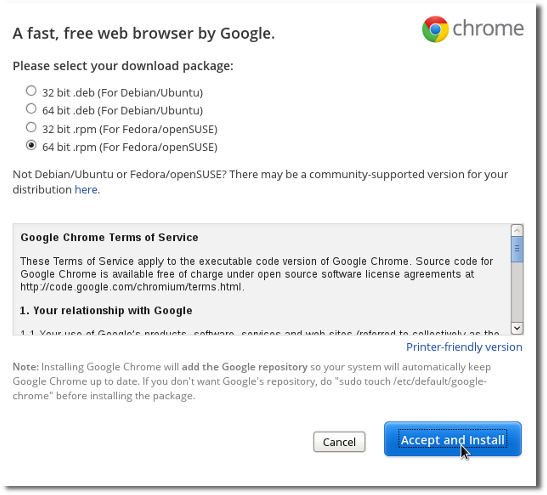
Agree to allow the installation.
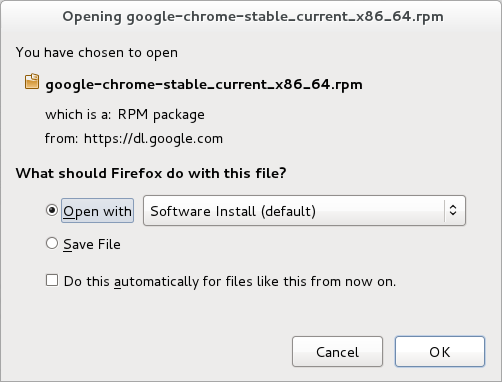
Once installed, launch Chrome from the Activities Overview as usual.
Like Firefox, once you've launched the browser most of its usage comes naturally. Surf the web as usual, but if you'd like to take a look at some of the advanced features, explore the Preferences screen, accessible via the spanner icon in the top right of the Chrome window.
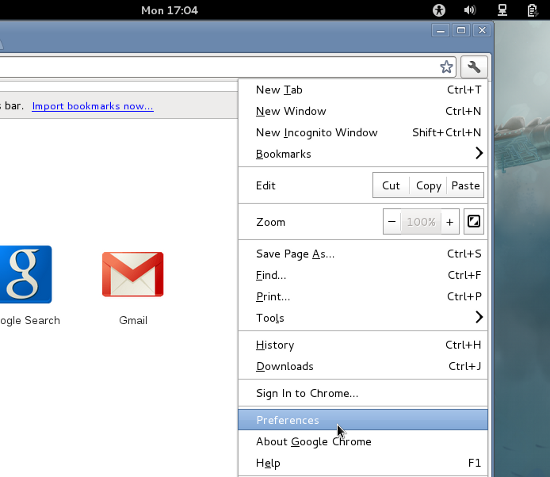
-
Themes
Like Firefox, you can dress up your Chrome browser with different themes and skins, found in the Personal Stuff section.
-
Sync
Syncronize your web browser with your Google identity by signing into Chrome. This is also found in the Personal Stuff section of the Preferences window, and will ensure that you've got all your favourite book marks and personal settings no matter what computer you happen to be on.
-
Extensions
Chrome features a number of add-ons, called Extensions, which can be installed from the Extensions menu in the Preferences screen. Choose from hundreds of plugin applications; there's one for every interest. Try these to start:
- Ad Block Plus - just like in Firefox, this extension blocks online ads from loading, increasing your web browsing speed and keeping it a lot less cluttered.
- ZoHo Show - create and present slideshow presentations without ever touching an office suite!
- Can I Stream It - find out if a movie or TV show is available online from streaming websites.
Remember, don't be afraid to explore new features in your browser of choice. The more you experiment, the more efficient you'll become on the computer. We promise, you won't break the internet!

