Everyone loves fonts, deep down. Some people love them maybe a little too much; if you're one of those people, you might have over 2,000 fonts on your computer. That's great for variety but can really slow you down when launching design applications or you just don't feel like sifting through every font ever created.
If this sounds familiar, then you need a font manager, and the best one on Linux is Font Matrix. It's a straight-forward, dedicated application to organizing, activating and de-activating, previewing, and managing your stash of fonts.
Install Font Matrix from the Add/Remove Software application from the Activities Overview. Do a search for "fontmatrix" for the quickest and most accurate search results.
Once Font Matrix has been installed, it will offer to run; launch it to try it out. Note that along with Font Matrix, a font editor called Font Forge has been installed; that's an advanced program that you probably won't need unless you're a font designer, so just ignore that one for now.
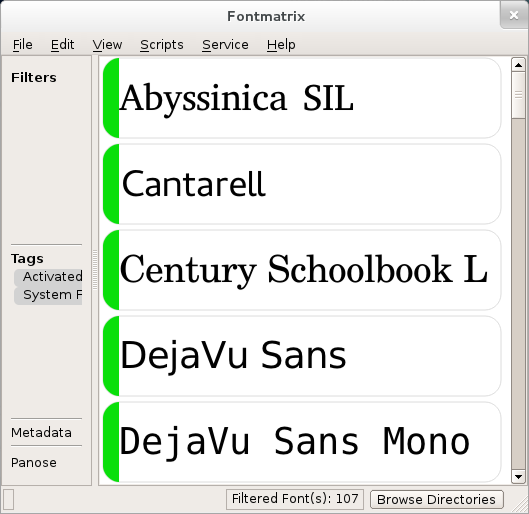
The opening screen of Font Matrix is the List view, an overview of all the fonts available to your system. Right now there will probably only be the default fonts unless you've installed new fonts already.
To view details about a font (and to activate or deactivate it), double click on its name. This will present you with an empty window with some details about the font and a few options.
At the bottom of Font Matrix, click on the Samples and select the language you'd like to see the font previewed in.
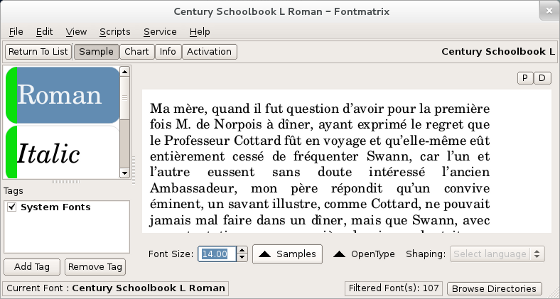
When you've got a thousand fonts on your system and launch a design application like GIMP, Inkscape, Scribus, and others, the application scans your fonts to ensure you have access to each one. This can slow down the launch time of each application. Even if that is not the case, having too many fonts on your system tends to make it difficult to find the ones you really care about.
A typical "pro trick" is to install a font for a certain project, and then when that project is over, to deactivate the font so that it's still technically available on the computer, but isn't always popping up in every font list you have to sift through.
Font Matrix makes activating and deactivating fonts easy.
Click on the Activation button in the top of the Font Matrix window. The view switches to the different styles in the font you've selected (Regular, Italic, Bold, and so on). You can activate or deactivate all of them, which will hide the font from an application's view, or you can activate or deactivate only specific styles of that font.
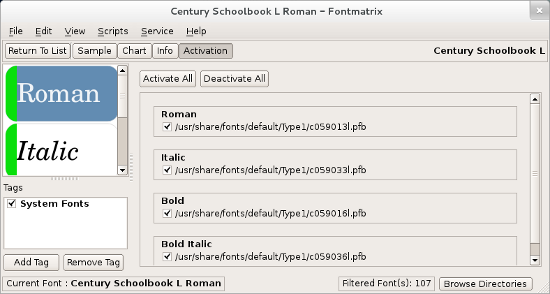
To reactivate a font, all you need to do is go back into Font Matrix and turn the font back on!
Font Matrix is a powerful and yet brilliantly simple application. Use it for all your font managing needs (even the ones you never knew you had!)

