You already know how to manage photos and music, so what could be better than bringing them together into a slideshow that you can share with your friends? To do this, you'll need to add an application called Imagination.
Install Imagination from the Add/Remove Software application from the Activities Overview. Do a search for "imagination" for the quickest and most accurate search results. Install the software, accepting the certificate when asked.
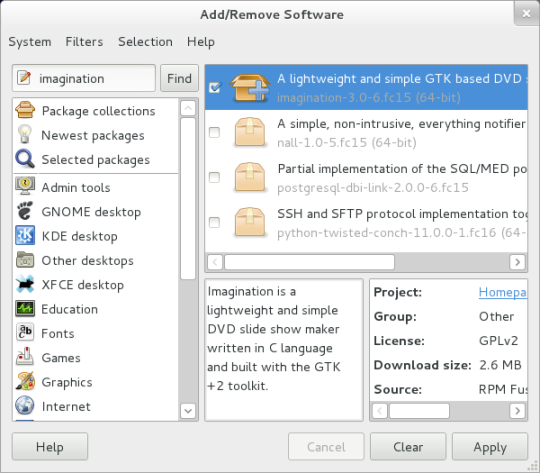
Once it's installed, you can launch it, as usual, from the Activities Overview in the top left, or when the installer offers to run it.
Imagination is easy to use and does just what it claims: it creates simple slideshows with attractive transitions and optional music that can then be posted online, sent to friends, or burned to a DVD.
To add photographs to the slideshow, click the Import Pictures button on the top menu bar to select the photographs you want in your slideshow. Once added, they will appear in sequence at the bottom of the Imagination window.
You can customize the transitions between the pictures using the controls in the right panel. The most common transition is a cross fade but there are many more ways of getting from one picture to another, so try them all. Once you've gotten the transitions right, you can add music by clicking the Import Music button.
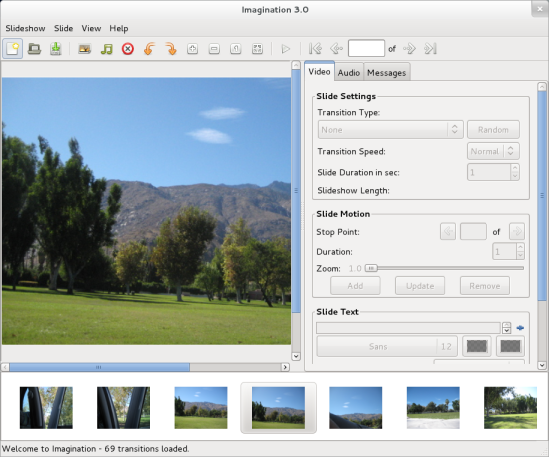
To choose how the final slideshow will be exported, go to the Slideshow menu, and click on Properties. In the properties window, choose your format: VOB for a DVD, OGV for a file to send to friends or post online, or 3GP for a smaller file to send to friends.
Select the Export option from the Slideshow menu and choose where you'd like to save the finished product. Click OK to begin the export.

