The activities overview has three functions: launch applications, see your open windows, and get a clean workspace.
To access the activities overview, click the Activities button in the top left of the desktop. Alternately, you can press the "super" key (the "Windows" or "Command" key).
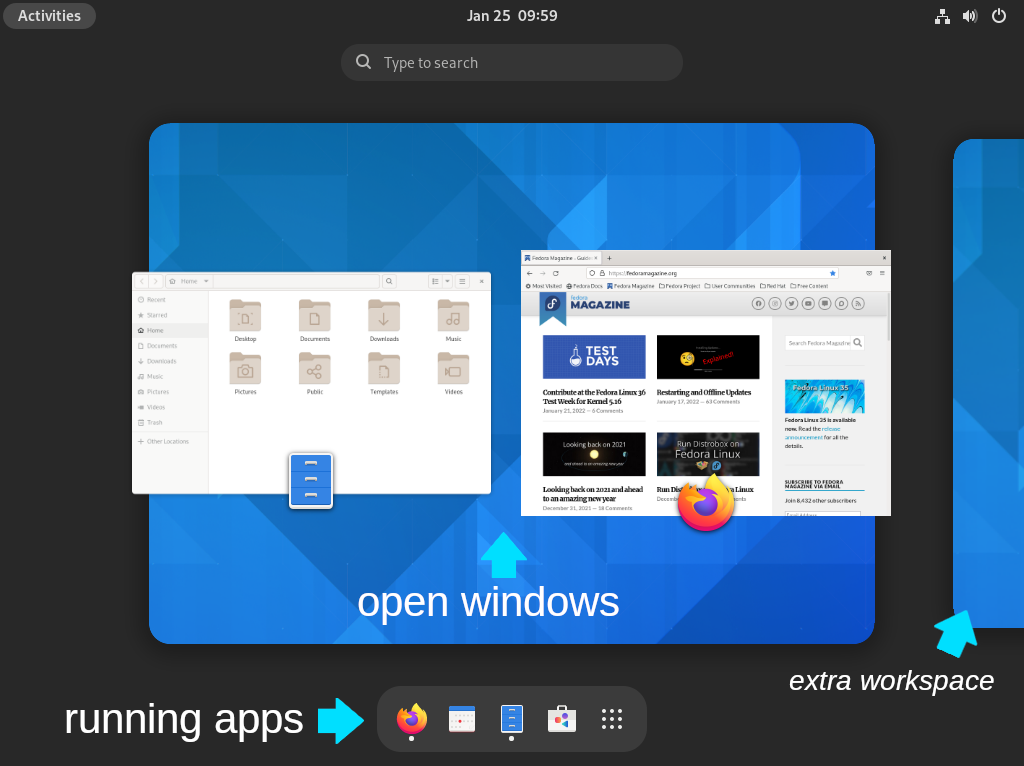
At the bottom of the Activities overview is your Favourites Bar. This is like the Dock in macOS, or Shortcuts in Windows. You can add launchers for applications you run often in the Favourites Bar. The Favourites Bar also displays applications that are currently running, and marks them with a glowing dot.
The grid icon on the far right side of the Favourites Bar displays all applications you have installed on your computer.
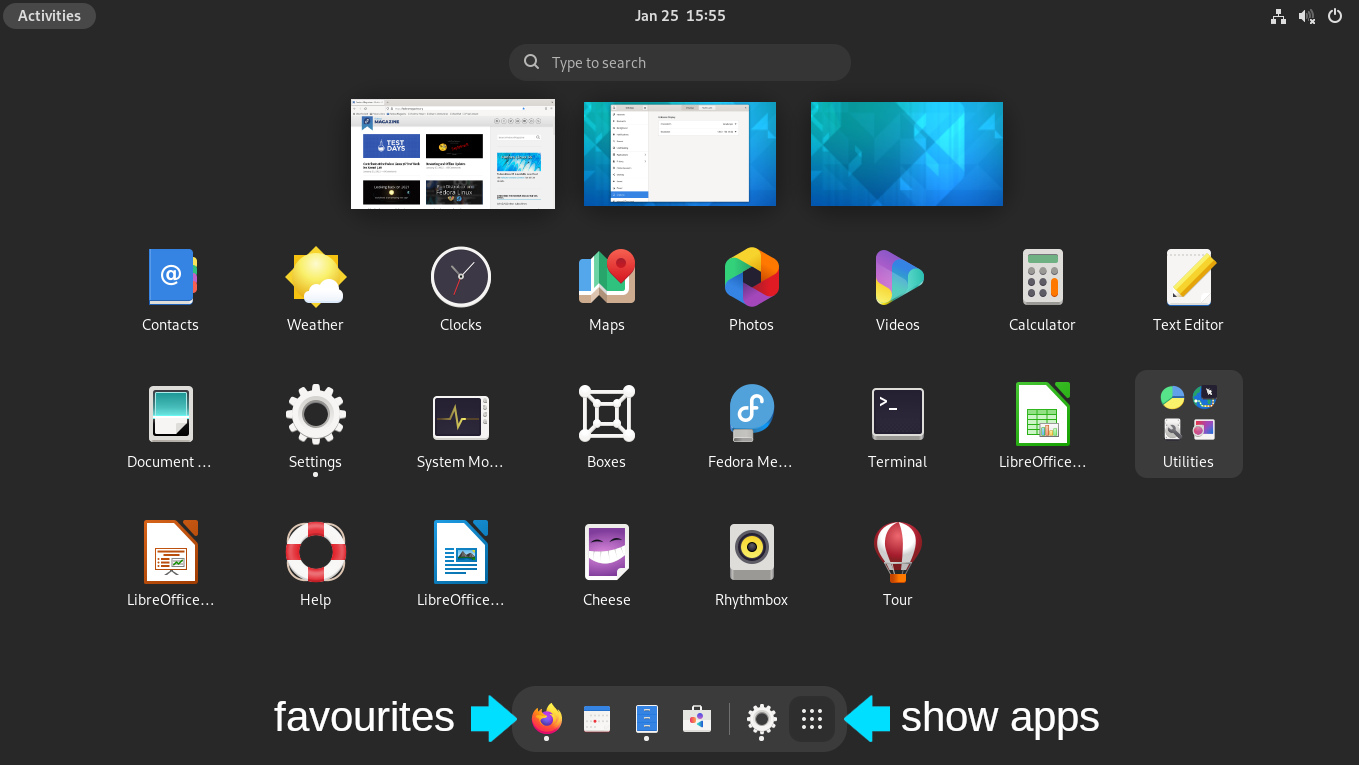
You might recognize some applications, like Firefox, and others you can probably predict what they do (like Maps, Photos, Files, and so on). Others, you'll learn more about soon.
At the top of the Activities screen is a search bar. If you know the application you want to launch, just start typing (no need to click in the search field) the name of the app and the closest matching apps are suggested.
Homework
-
On your computer, try dragging an application down to your favourites bar.
-
Now try rearranging your favourites bar. It takes a little bit of technique (it's all in the wrist), but if you click AND HOLD the mouse button on an icon and then drag it along the bar, you can indeed rearrange their order.
-
Try removing an application from the favourites bar. This one's a little trickier. Try clicking AND HOLDING the mouse button on an icon in the favourites bar until a pop-up menu appears. One of the choices is Remove from Favourites.
-
Try finding and launching the text editor. See if you can figure out which application it is just from the icon.

