Got too many windows open? Need some space to clear your thoughts?
On Linux, you can swipe all your open apps off to the side so you can focus on something new. Every time you go to the Activities screen, you see a hidden workspace just off screen. You can activate this empty workspace by clicking on it, and you instantly have a fresh desktop. The apps you've stashed are still open and running, and you can always get back to them from the Activities screen.
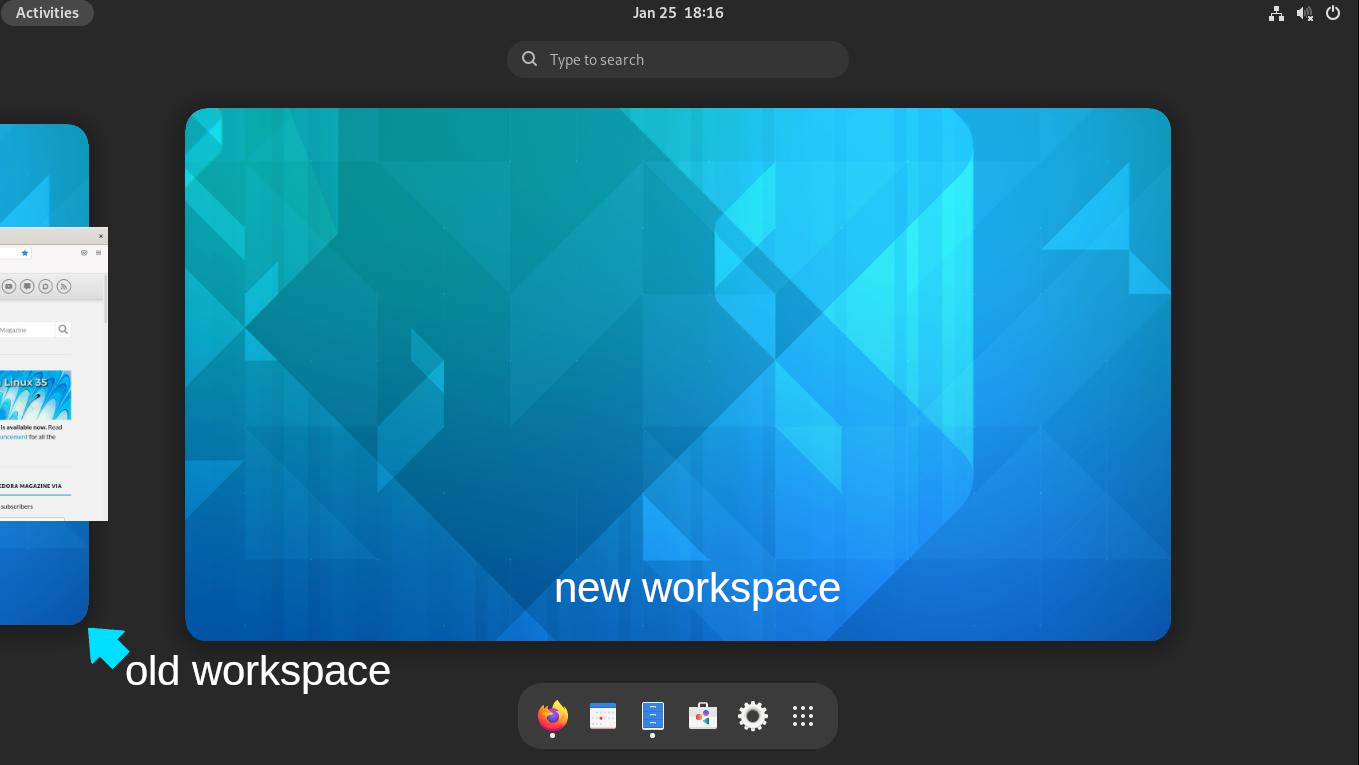
For quick switching between workspaces, press Super and Page-up or Page-down on your keyboard.
Homework
-
In order to get the hang of workspaces, you have to have a lot of windows open. Try launching Files, Weather, Firefox, and something else of your choice (that's the best way to discover new stuff!)
-
Now open Activities by clicking on the Activities button in the top left, or by pressing the Super key (it's the key with a Windows logo or Command sign on it.)
-
Move to a new space and open a new application. Practise moving from one workspace to another, first with your mouse, and then quickly with the keyboard..
-
You can move applications from one workspace to another, too. Try moving your Firefox window from one workspace to another by clicking and dragging it. You might find it easier to visualise workspaces in the Apps view. All workspaces are visible at the top of the app screen when you click the Grid icon in your favourites bar.

